|
We have included our first use of “Map Integration”. The Map integration utilises the MapQuest “Mapping Api” (see www.mapquest.com). Mapping and Geocoding information have been added to Locations. So we now have a “Map” button in the “Location Edit” popup. When you click this button, the Popup opens the Mapping feature. With this feature, you can request the platform to resolve the Geocode (Latitude and Longitude) from the address information for the location. When you hit the Lookup button, if the address can resolve, it populates the Latitude and Longitude values, and then shows a Map of that location. If it can’t resolve, you have the option of manually updating the Latitude and Longitude information. Now on the Device Details page, if a device is in a location that has Geocode information, we show a map of its location. We are also thinking of other ideas to use the Goecode information for things like Weather information at that location, etc.
0 Comments
Some screen shots follow to illustrate the feature. Config Harvest Administration If you click the “?” icon, you get a help screen on what is available to the scripts. Configuration Harvesting Access Profiles is where you set access usernames/passwords. In the future, this is where we will add “Use Tacacs” when we get the Tacacs system operational. In the device details page itself, we now have a Config Harvest menu item. You can see how the Profile/Access Profile is assigned, and the Harvesting controls like “View Log”, “Results” and “Harvest Now”. Also, you can check the check-box on two documents, and the “Compare” button will be enabled. When you click “Compare”, a popup shows the differences between the files. For the Config Harvest engine, you can get full logs. It is also possible to embed “Log Statements” inside the config harvest profile scripts so when you are diagnosing a script issue, you can get log output. We’ve highlighted some info that we think is useful. Error handling also shows in logs, so if there is a connection issue, or authentication failure, you can see that too.
|
AuthorGemmb Product Team - ArchivesCategories |
© Gemmb
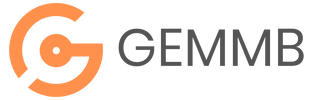
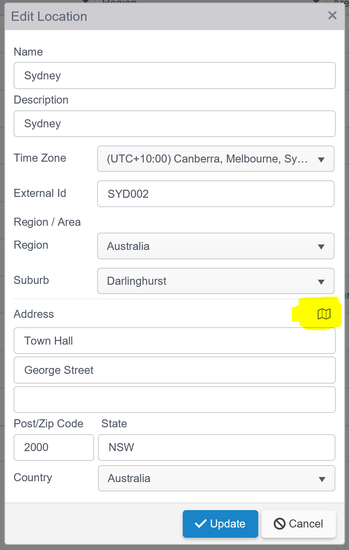
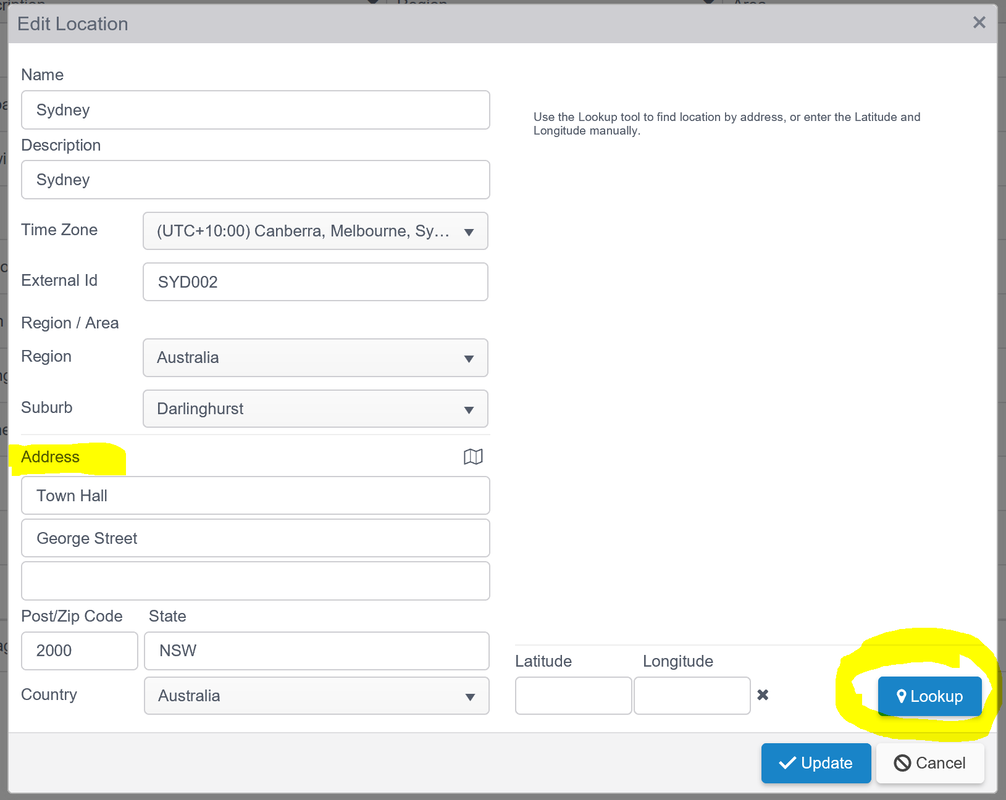
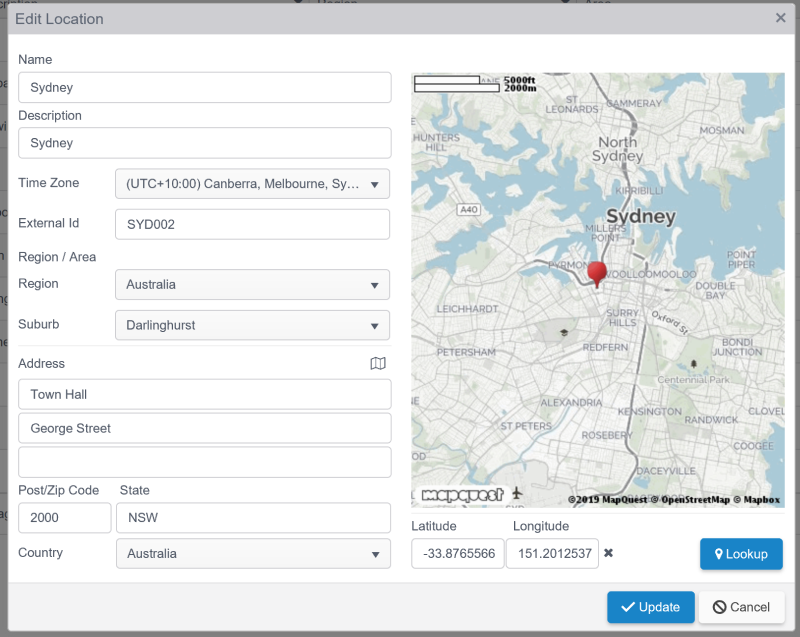
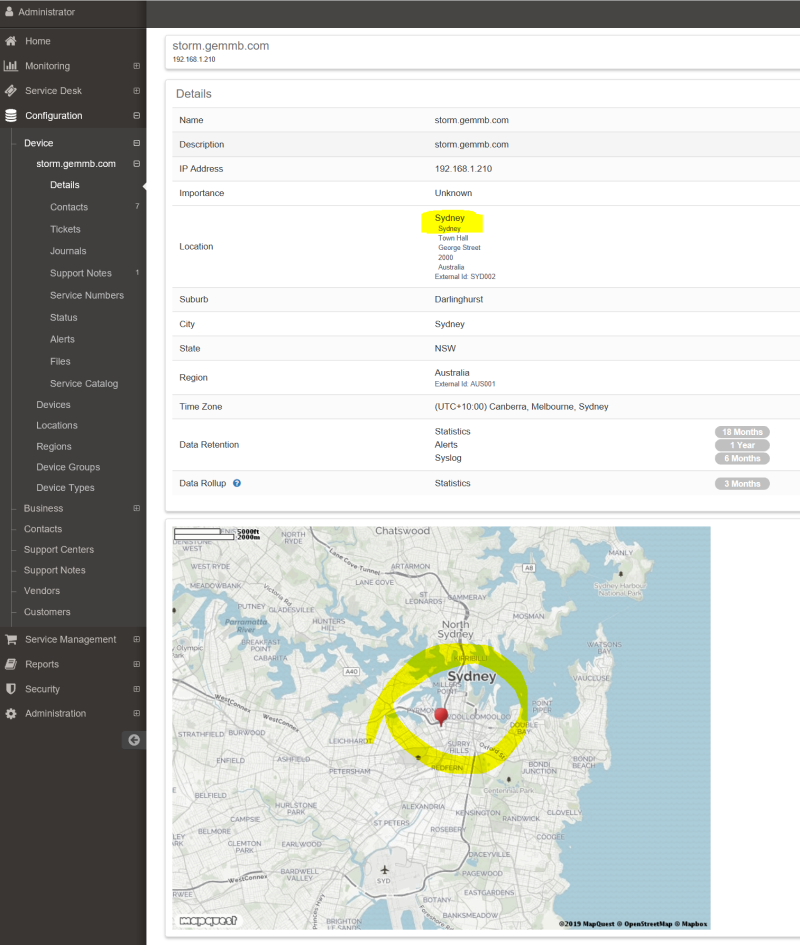
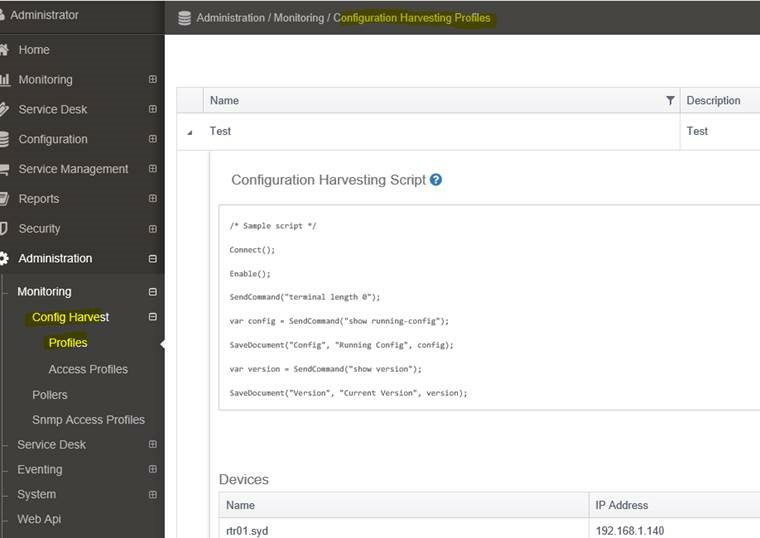
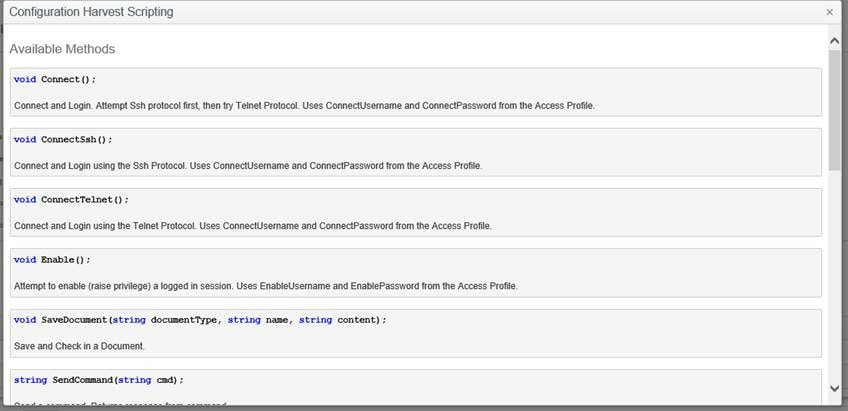
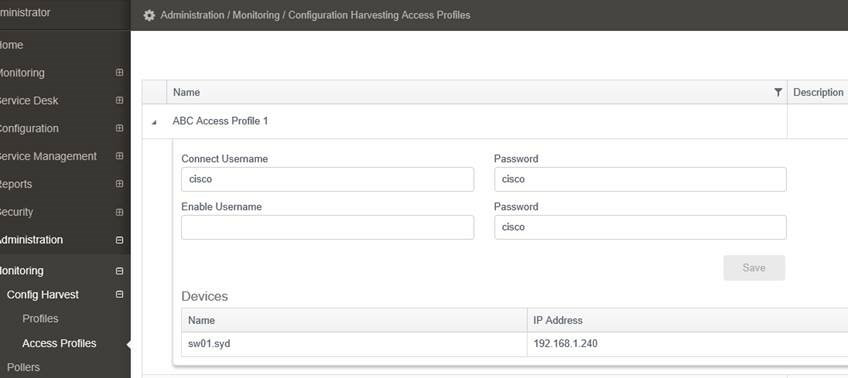
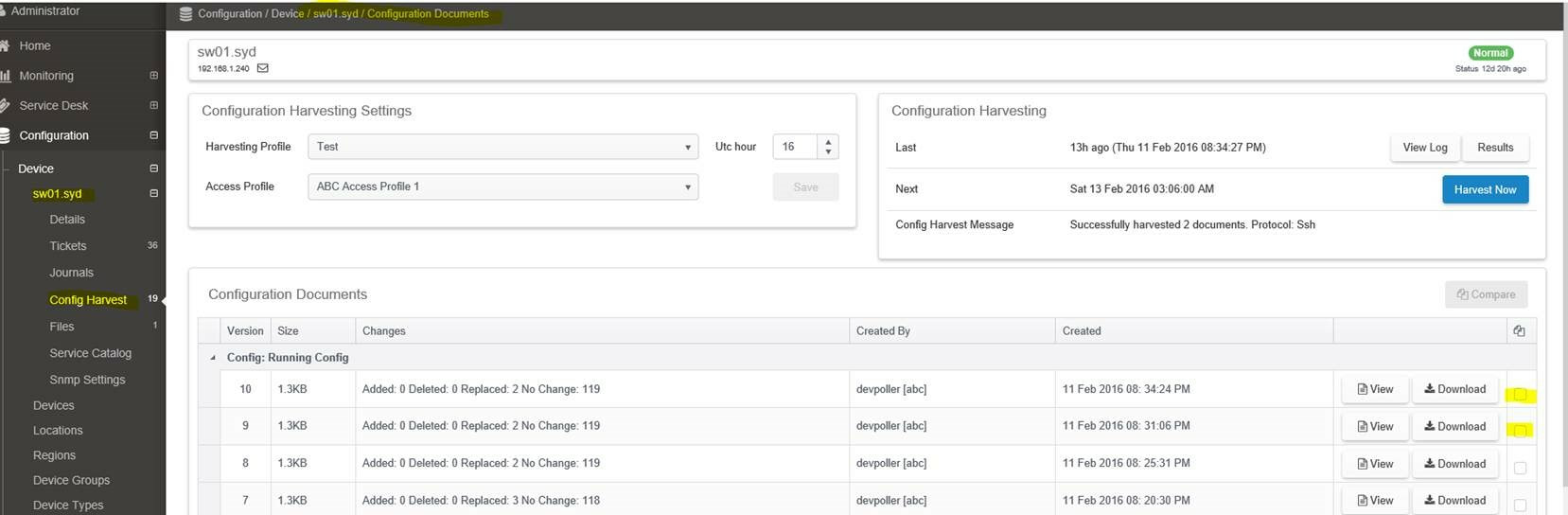
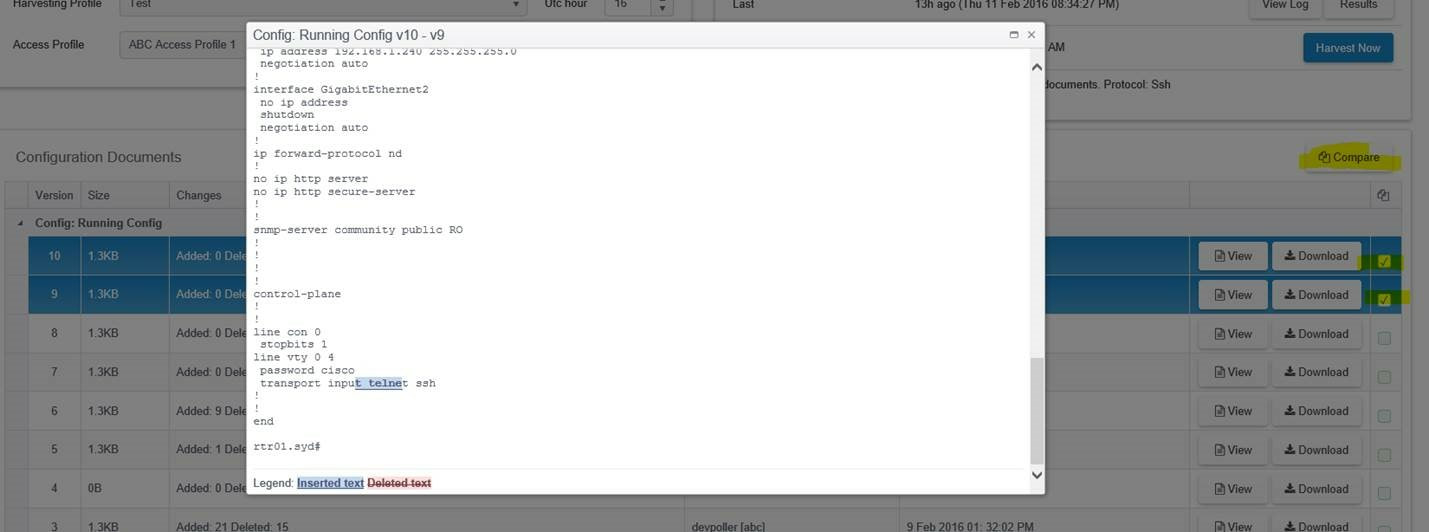
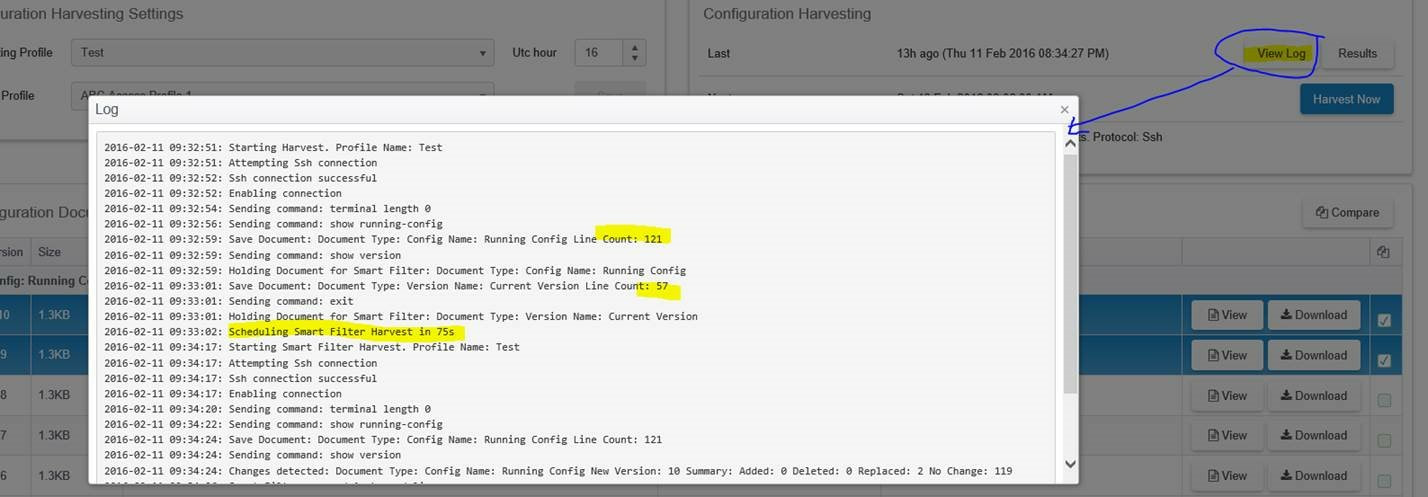
 RSS Feed
RSS Feed